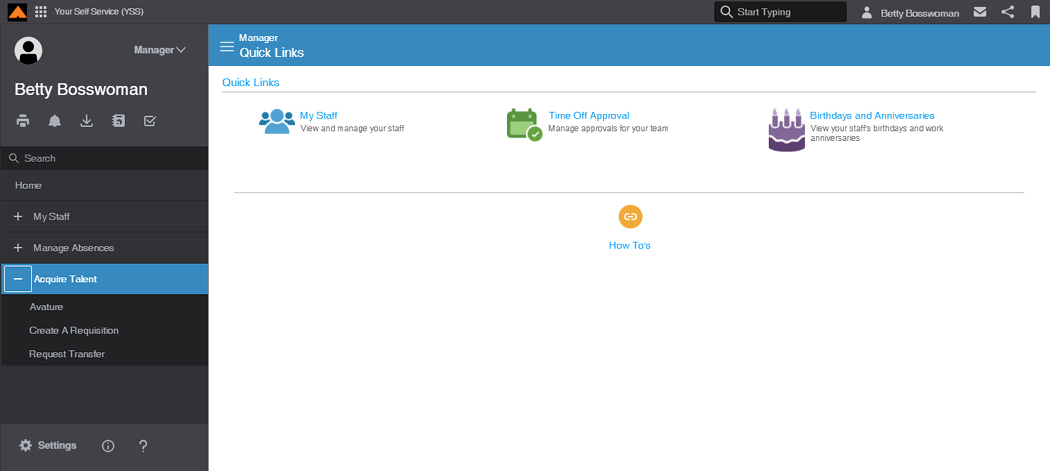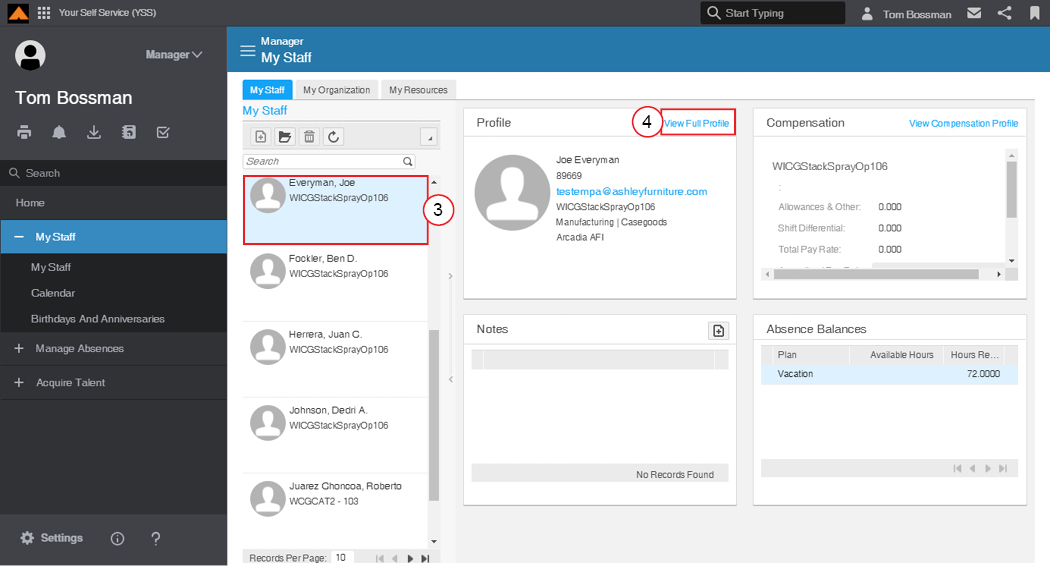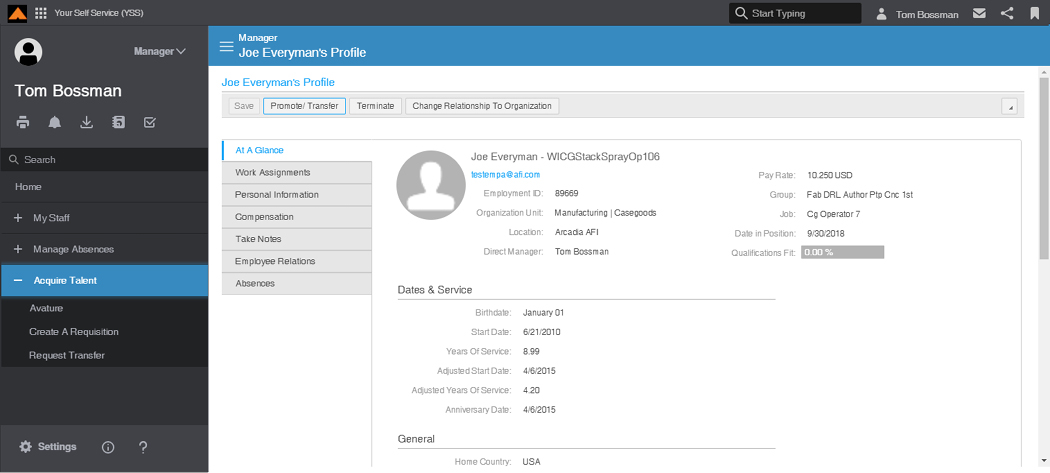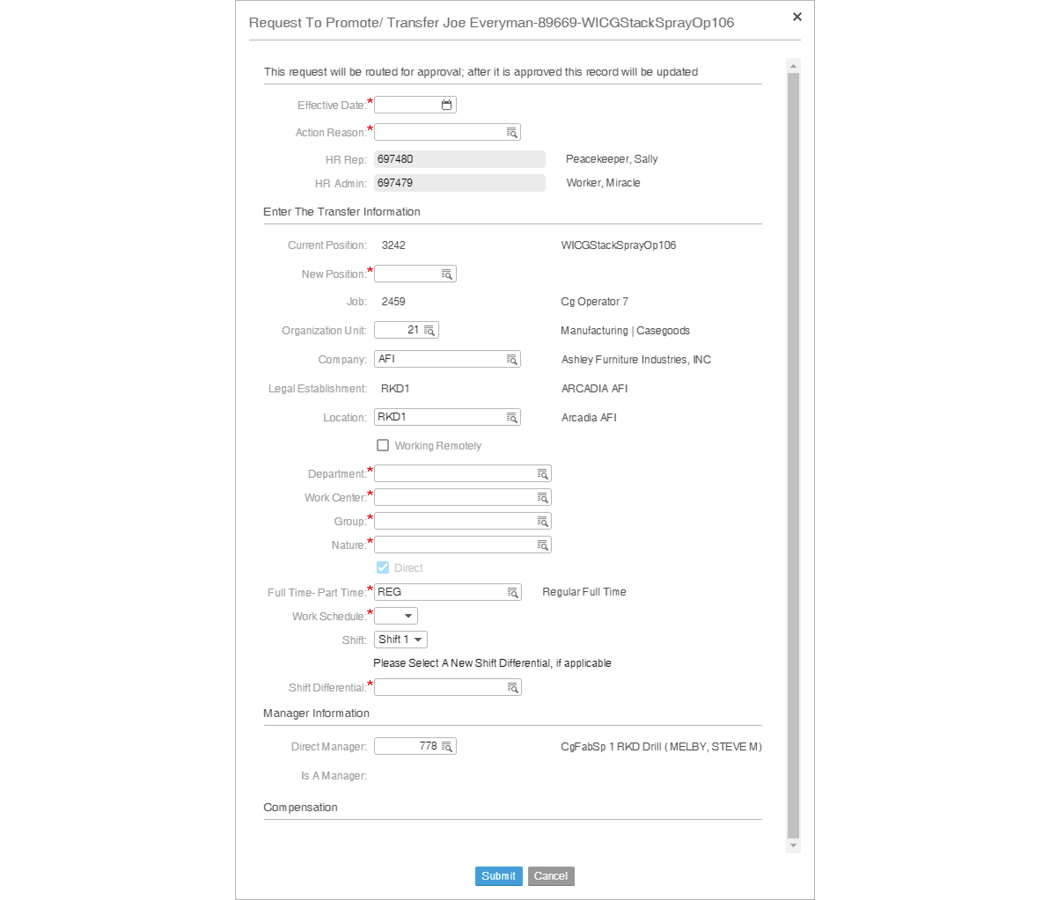Promote an Employee
A promotion occurs when an employee is moving into a more senior role. If the employee is staying with the same manager, the manager can complete the promotion without any additional steps. If the employee is changing managers, the manager must first Request an Employee Transfer and then perform the promotion.
The following procedures assume that the employee is currently reporting to the promoting manager.
|
STEP 1
|
In Your Self-Service, log in as a Manager. |
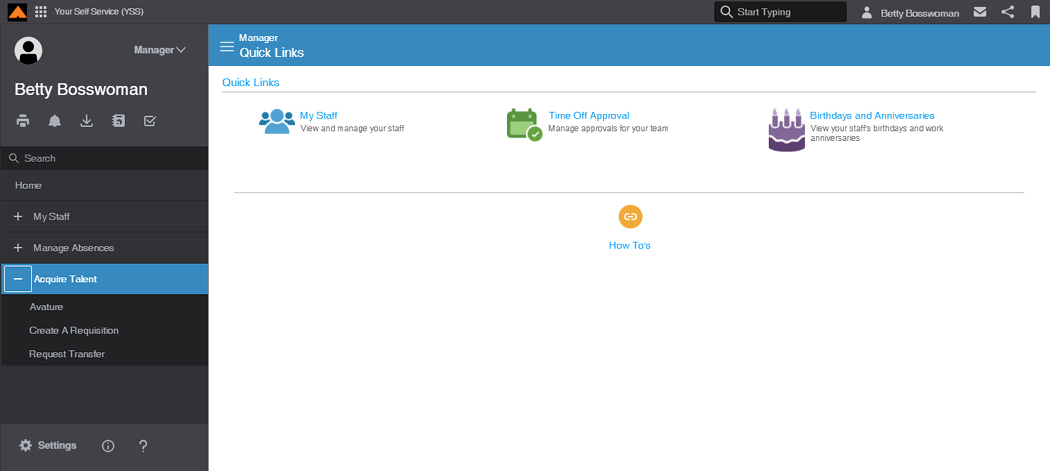
Manager Home Page
|
STEP 2
|
Navigate to My Staff: |
|
a.
|
From the Quick Links, click the My Staff icon, or |
|
b.
|
From the menu, click My Staff. |
The My Staff page displays.
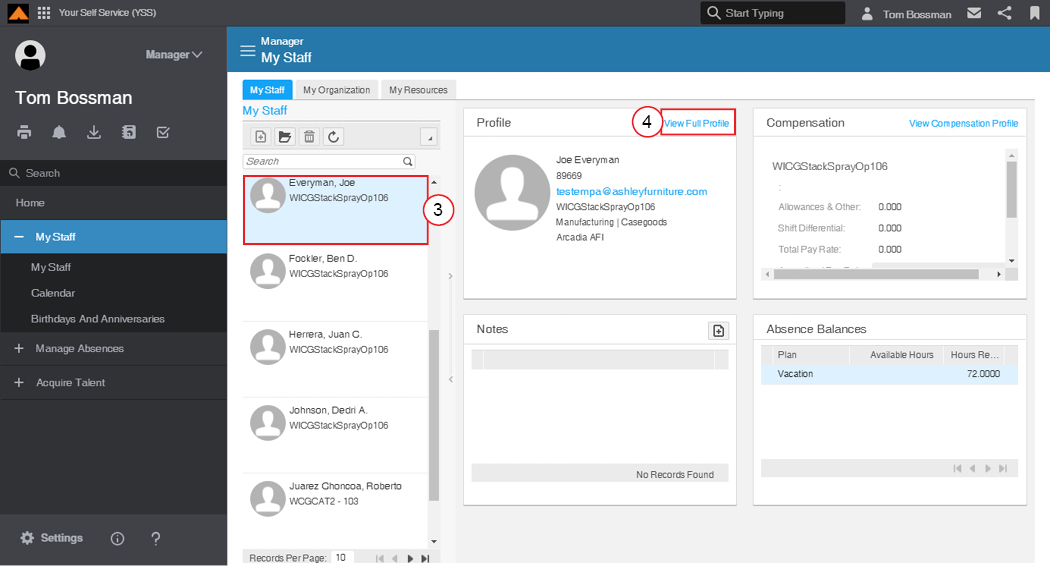
My Staff Page
|
STEP 3
|
From the employee list, select the appropriate employee. |
|
STEP 4
|
On the employee's profile card, click the View Full Profile link. |
The Employee Profile page displays.
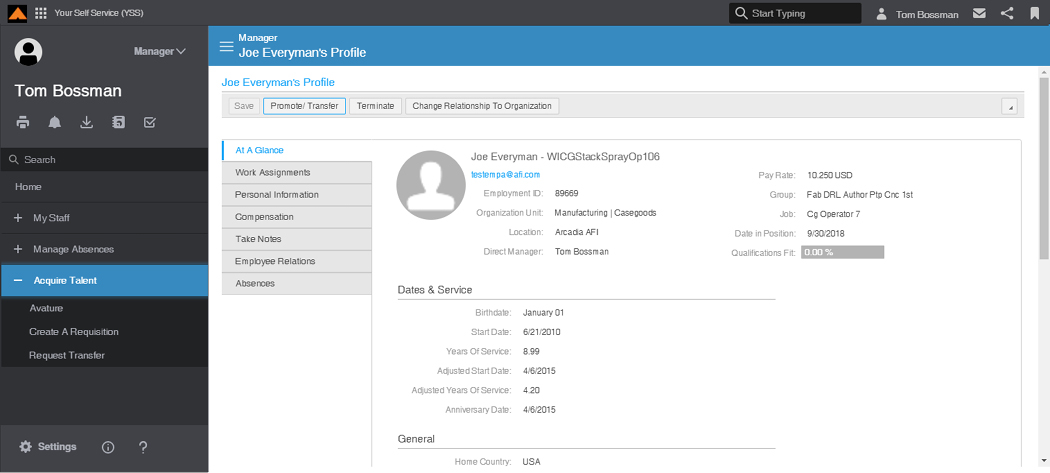
Employee Profile Page
|
STEP 5
|
Click the Promote/Transfer button. |
The Request to Promote/ Transfer form displays.
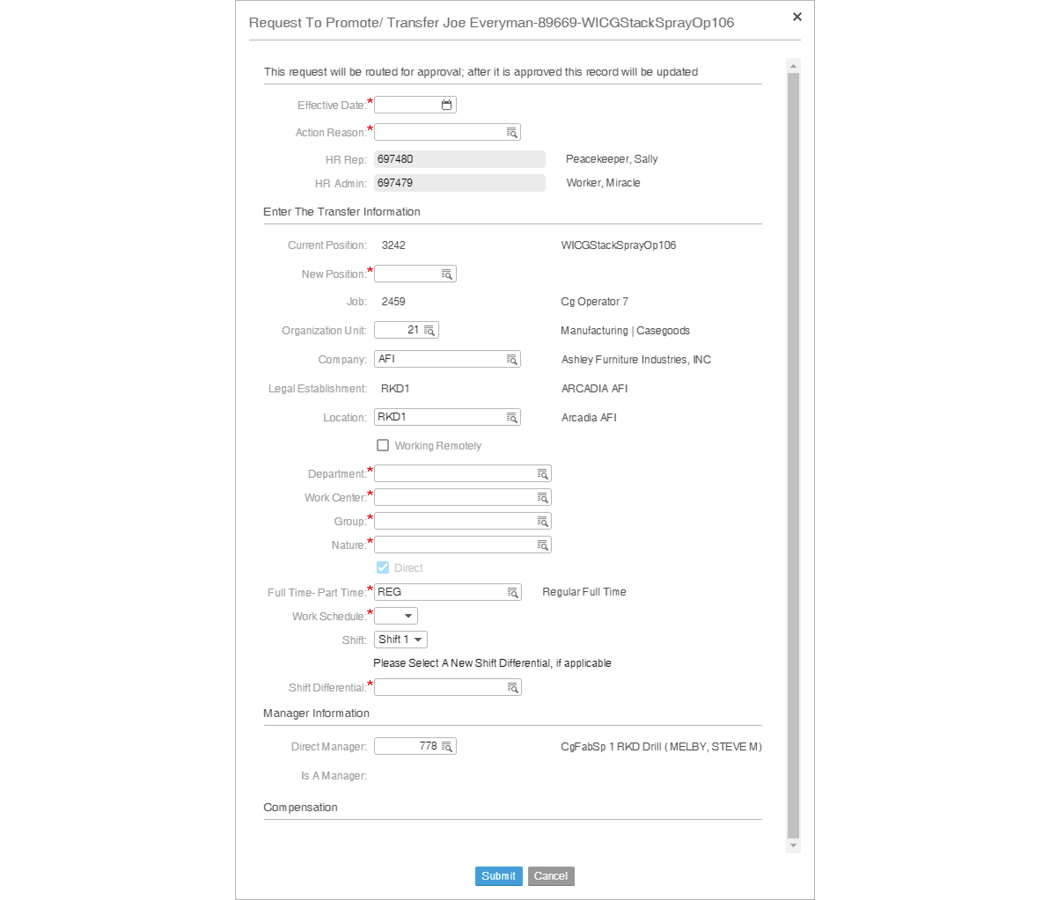
Request to Promote/ Transfer Form
|
STEP 6
|
In the Effective Date field, select the effective date for the promotion. |
|
STEP 7
|
In the Action Reason field, select the reason for the promotion. |
|
NOTE
|
The following fields ask for specific information about the employee's new position. If you do not know this information, you can check for position details in AS400, the job requisition or by referencing an the profile of an employee currently in the same position.
|
|
STEP 8
|
In the New Position field, select or type the employee's new position number. |
|
STEP 9
|
In the Department field, select or type your department number. |
|
STEP 10
|
In the Work Center field, select or type the position's work center. |
|
STEP 11
|
In the Group field, select or type the pay group for the position. |
|
STEP 12
|
In the Nature field, select or type your department's nature code. |
|
STEP 13
|
In the Full Time- Part Time field, select the position's employment type. |
|
STEP 14
|
From the Work Schedule drop-down menu, select the appropriate work schedule. |
|
STEP 15
|
In the Shift Differential field, select or type the appropriate shift differential for this position. |
|
STEP 16
|
Complete the Compensation section, as appropriate. |
|
STEP 17
|
Click the Submit button. |
The Success message displays.

Success Message
Your request will be reviewed according to the position. Salaried positions will require additional approvals before being finalized.